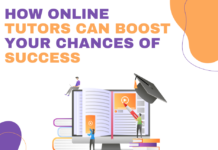Imagine you’re a student conducting research, you might often need to manage research articles and theses. In such situations, annotating and organizing your research documents becomes paramount to grasp knowledge. Whether you’re highlighting crucial points, jotting down important notes, or inserting quick summaries, having the best free PDF editor is absolutely essential.
A reliable PDF editor simplifies your research journey, making your research content management much easier. This article aims to highlight the significance of free PDF editors in education, particularly for students.
With a focus on Wondershare PDFelement as an example, the guide educates you about the transformative power of PDF editors in enhancing productivity. Using such solutions, students can manage their academic & research documents effectively.
Table of Contents
PDF Editors in Education – Ultimate Game-Changers!
In today’s educational environment, the role of technology in shaping student success cannot be overstated. The educational sector has seen a shift towards digital learning and an increasing reliance on digital documents. Among the myriad of digital tools available to students, the significance of free PDF editors is undeniable. These versatile solutions have revolutionized the way students manage their academic workload and research work.
Free PDF editors have become indispensable allies for students navigating the complexities of modern education. These tools offer a plethora of features to meet the needs of students. From creating & annotating assignments to organizing research papers, PDF editors streamline various aspects of the academic journey. We will see how an efficient PDF editor eliminates the troubles of gruesome learning.
The tool that we recommend as the best free PDF editor is Wondershare PDFelement. The software is a complete package of valuable features to elevate your academic experience. PDFelement not only facilitates students in organizing their study material but also mentors in grading students’ assignments & other tasks.
Research & Assignments
PDF has become the standardized format for assignments and research papers, offering a universal & unified approach for document sharing and presentation. PDF editors play a great role in this scenario, offering seamless conversion of documents into PDF format.
This capability is crucial for maintaining the formality and professionalism required in academic endeavors. By utilizing PDF editors, you can effortlessly convert your assignments, projects, and research papers from Word format to PDF.
This not only ensures consistency and standardization but also enhances the presentation and credibility of the work within the academic community.
PDFelement – A Top-Notch Tool to Create & Convert PDF Documents
PDFelement emerges as a reliable tool for creating and converting PDF documents. Its ease of creating PDF documents makes it a go-to solution for students’ academic needs. With PDFelement, you can seamlessly convert your Word assignments, projects, and research papers to PDF format. Whether it’s transforming Word documents or other file formats into PDFs, PDFelement offers an intuitive and efficient solution. Just access the Create PDF feature and choose the file that you want to be converted into PDF format. PDFelement will immediately transform it into PDF format without disintegrating its formatting & layout.
Let’s learn how to use PDFelement to convert your Word assignments into PDF format:
- Step 1: Open the PDFelement application. Go to the “+” option and choose “From File” to select Word file.

- Step 2: Select your desired Word file to convert it into PDF format.

- Step 3: The PDF creation process will start and PDFelement will make a PDF of your Word file in no time.

- Step 4: PDFelement will open your newly created PDF file. You can edit and annotate it for efficient content management.

Collaboration
Apart from PDF document creation, PDF editors play a pivotal role in fostering collaboration among students. These tools offer a range of features designed to streamline collaboration, including annotation, commenting, highlighting, text markup, freehand pencil drawing & more. Through the use of these tools, students can easily add comments, highlight important sections, and provide feedback on their peers’ work. This promotes a dynamic exchange of ideas and insights, ultimately leading to improved learning outcomes. Additionally, instructors can leverage these tools to provide detailed feedback and guidance, further enhancing the educational experience.
Effortless Document Annotation via Wondershare PDFelement
Wondershare PDFelement revolutionizes team collaboration by offering robust features for document annotation. From commenting and highlighting to markup, PDFelement offers a versatile toolkit for annotating PDF documents with ease. Students can seamlessly add comments, markup key points, draw shapes & diagrams, and create notes directly within their documents. Also, the tool offers freehand pencil drawing and an area highlight option to point out specific areas on pages. This intuitive annotation process enhances collaboration, fosters communication, and facilitates a deeper understanding of the material.
Here are the detailed processes to perform different types of annotations on documents via PDFelement:
- Step 1: Open the intended file in PDFelement. Go to the “Comment” menu.
- Step 2: To highlight the text, choose the “Highlight Text” feature. Pick the desired color and then select the text with the cursor for highlighting.

- Step 3: If you want to highlight a certain area, go to “Area Highlight” and select the desired area.

- Step 4: If you want to make a freehand drawing, access the pencil drawing by clicking the “Pencil” tool.

- Step 5: To clean the pencil drawing, use the “Eraser” tool.

- Step 6: For text markup, go to the “Text Markup” option in the Comment menu.

- Step 7: To add a bordered text box, go to the “Text Box” option.

- Step 8: If you want to add a text callout, navigate to the “Text Callout” option and write the intended callout text.

- Step 9: Go to “Shapes” to add the intended shape to the page.

- Step 10: If you want to add a sticky note to a particular text, click the “Note” option.

- Step 11: For adding a stamp, go to the “Stamp” icon and choose the desired stamping option.

Document Management
Another benefit of PDF editors is their incredible ability to manage documents efficiently. They can be a prolific option for students seeking to organize and manage their documents. For example, you can organize, merge, split, and compress the academic files. These PDF editors also allow you to insert and delete pages for a concise information flow. You can also crop, rotate, and resize the document pages according to your document needs. Also, these tools offer cloud storage capabilities to store your files, saving your device’s space. You can access those files whenever and wherever needed.
Efficient Research Document Management with PDFelement
PDFelement meets your document management expectations by offering a suite of features tailored to streamline your academic regime. With capabilities like merging, splitting, rotating, resizing, & page extraction, PDFelement stands as a proficient PDF editor. Additionally, PDF file compression ensures efficient storage without compromising document quality. Moreover, PDFelement provides Cloud storage of up to 1 GB to accommodate your documents efficiently. All these features enable you to organize your educational documents with minimal effort and time consumption.
Here is how to use different PDF organization features of PDFelement:
- Step 1: After opening your desired document in PDFelement, go to the “Organize” tab.
- Step 2: To extract PDF pages, select the desired pages and click the “Extract” option.

- Step 3: If you want to split a PDF file, go to the “Split” option.

- Step 4: Navigate to the “Insert” feature to insert a blank page or pages from the desired PDF file.

- Step 5: To crop PDF pages, click the “Crop” option and crop to include the desired area.

- Step 6: To resize the PDF page size, navigate to the “Size” option and select your desired dimension.

- Step 7: If you want to merge multiple files, go to “Tools” > “Combine.”

- Step 8: To compress your file, navigate to the “Compress” option under Tools.
Recommendations
- 10 websites for Free college textbooks pdf
- 200 Free Medical books PDF for your studies
- 40 Bible Quiz Questions and Answers PDF
- 30 Best Free PDF Book Download Sites.
Conclusion
The utilization of the best free PDF editors emerges as a cornerstone in modern education and research. These dynamic tools offer unparalleled capabilities for document creation, annotation, collaboration, and management.
With features tailored to enhance productivity and streamline workflows, PDF editors empower students to ease their academic journeys. For this purpose, the article demonstrated a top-tier PDF editor, PDFelement, to bridge your learning gaps.
PDFelement offers the definitive solution for fulfilling academic needs with effectiveness & convenience. Its expansive features, collaboration, and document management toolkit make it the top choice for students. Don’t miss out on the opportunity to revolutionize your academic journey by integrating PDFelement into your study regime!